The mobile application sector is experiencing a remarkable surge in popularity, boasting millions of applications accessible through diverse app marketplaces. Nonetheless, alongside this rapid expansion, developers are confronted with the inevitable task of navigating the intricate app store ecosystem. This journey often entails grappling with an array of challenges, ranging from app rejections to optimization complexities, all of which can significantly influence the success of their applications.
Within the confines of this comprehensive guide, we shall explore the prevalent issues encountered within app stores, elucidate strategies to preemptively address them, and unveil effective approaches for managing these obstacles when they inevitably surface. Whether you are a seasoned developer with a wealth of experience or a newcomer venturing into the realm of app development, this article endeavors to furnish you with invaluable insights to proficiently confront and conquer the challenges that may set your journey through the app store landscape.
Navigating Common App Store Hurdles
Welcome to a comprehensive guide on overcoming some of the most prevalent issues users encounter while navigating the App Store. Whether you’re a seasoned app aficionado or just getting started, these insights will help you tackle connectivity issues, payment and billing challenges, app download and update errors, as well as account and authentication difficulties.
Connectivity Issues: Unleash the Full Potential of Your Downloads
- Slow App Downloads: Is your patience being tested by sluggish app downloads? Here are some strategies to speed things up:
- Ensure a stable internet connection: Use Wi-Fi or a strong cellular signal;
- Pause and resume downloads: Sometimes, this can refresh the download process;
- Clear the App Store cache: In Settings > iTunes & App Store, tap on your Apple ID and select “Sign Out.” Sign in again to clear the cache.
- Failure to Connect to the App Store: If you find yourself staring at the dreaded “Cannot Connect to App Store” message, try these steps:
- Check your network: Ensure you’re connected to the internet;
- Restart the App Store app: Close it and reopen it to refresh the connection;
- Update your device: Outdated software can cause connectivity issues;
- Connection Error Messages: When error messages hint at connection problems, here’s what you can do:
- Check for updates: Outdated apps or iOS versions might be the culprit;
- Reset network settings: In Settings > General > Reset > Reset Network Settings.
Payment and Billing Challenges: A Hassle-Free Shopping Experience
- Payment Methods Woes: If your preferred payment method is causing you grief, follow these steps:
- Update payment information: Go to Settings > [Your Name] > Payment & Shipping;
- Try a different payment method: Apple accepts credit/debit cards, PayPal, and Apple ID balance.
- Billing Errors and Unauthorized Charges: Protect your wallet with these tips:
- Monitor your purchases: Regularly check your purchase history for any discrepancies;
- Contact Apple Support: If you spot unauthorized charges, report them immediately.
App Download and Update Errors: Never Miss Out on the Latest Features
- Apps Not Downloading: When apps refuse to download, try these solutions:
- Check storage space: Make sure you have enough storage for the app;
- Sign out and back in: Go to Settings > [Your Name] > Sign Out. Sign back in and retry the download;
- Restart your device: Sometimes, a simple reboot can do wonders.
- Updates Not Completing: Keep your apps up-to-date with these tricks:
- Check your Wi-Fi connection: Stable internet is crucial for updates;
- Clear the App Store cache: As mentioned earlier, this can help with various issues.
- Apps Stuck in “Waiting” State: Don’t let your apps linger in limbo:
- Pause and resume: Tap the app icon to pause, then tap it again to resume;
- Delete and reinstall: Remove the app and reinstall it from the App Store.
Account and Authentication Difficulties: Regain Control
- Apple ID Sign-in Problems: If you can’t get past the Apple ID screen, here’s what to do:
- Verify your credentials: Double-check your Apple ID and password;
- Reset your password: Use the “Forgot Apple ID or Password” option.
- Authentication Errors: Resolve these issues efficiently:
- Check your network: Ensure you have a reliable internet connection.
- Update your software: Outdated iOS versions can lead to authentication problems;
- Accessing Account Information: If you’re unable to access your account, consider:
- Verifying your identity: Apple may require additional verification for security;
- Contacting Apple Support: For assistance with account-related issues.
Troubleshooting Your Apple Device: A Comprehensive Guide
Are you experiencing issues with your Apple device? Don’t worry; we’ve got you covered. In this guide, we’ll delve into troubleshooting steps for common problems users face, from connectivity issues to payment and billing challenges, app download errors, and account authentication difficulties. Whether you’re using an iPhone, iPad, or Mac, these tips and recommendations will help you get your device back on track.
Resolving Connectivity Issues
- Check Your Internet Connection
- Make sure your device is connected to a stable internet network;
- Test both Wi-Fi and cellular data connections to identify the source of the problem;
- Ensure that you have a strong signal if you’re using Wi-Fi.
- Reboot Your Router
- Sometimes, the issue might be with your router. Restart it to refresh the connection;
- Check if other devices in your home are experiencing similar connectivity problems.
- Disable VPN or Proxy
- If you’re using a VPN or proxy server, it may affect your device’s ability to connect to Apple services. Disable them temporarily to see if that resolves the issue.
- Reset Network Settings
- On your device, navigate to Settings > General > Reset > Reset Network Settings. This will remove all network configurations, so be sure to have your Wi-Fi passwords handy.
- Contact Your Internet Service Provider
- If the problem persists, contact your internet service provider for assistance.
Addressing Payment and Billing Challenges
- Verify Payment Information
- Open the App Store or iTunes Store and check your payment details;
- Ensure your credit card or payment method is valid and up to date.
- Check for Outstanding Balances
- Review your purchase history to identify any unpaid bills;
- Pay any outstanding balances to prevent billing issues.
- Account Region Matching
- Make sure your Apple ID region matches the region associated with your payment method;
- To change your region, go to Settings > [Your Name] > iTunes & App Store > Apple ID > View Apple ID > Country/Region.
- Update Payment Method
- If you’ve recently received a new credit card, update your payment information to avoid billing problems in the future;
- Contact Apple Support
- If you’re still facing billing issues, contact Apple Support for personalized assistance.
Fixing App Download and Update Errors
- Restart Your Device
- Often, a simple reboot can resolve download or update issues;
- Press and hold the power button and follow the on-screen instructions to restart your device.
- Pause and Restart Downloads
- If an app is stuck during download or update, pause it and then resume the download;
- To do this, tap on the app icon on the home screen and press the pause and restart buttons;
- Sign Out and Back Into Your Apple ID
- Sometimes, issues can be related to your Apple ID. Sign out and then sign back in;
- Go to Settings > [Your Name] > Sign Out, and then sign in again with your Apple ID;
- Check Available Storage
- Ensure that you have enough storage space on your device for the app download or update;
- Delete unused apps or media to free up space if needed;
- App-Specific Troubleshooting
- Visit the App Store and read reviews or forums related to the specific app causing problems;
- Some apps may have known issues that require updates or workarounds.
Overcoming Account and Authentication Difficulties
- Reset Your Apple ID Password
- If you’ve forgotten your Apple ID password, reset it by visiting the Apple ID website;
- Create a strong and unique password to enhance security.
- Check for Apple ID Alerts
- Review any alerts or notifications related to your Apple ID in the Settings app;
- Follow the instructions provided to resolve any issues.
- Keep Your Device Software Updated
- Ensure that your device is running the latest iOS, macOS, or iPadOS version;
- Updates often include bug fixes that can resolve authentication problems.
Incorporating these troubleshooting steps into your Apple device management routine will help you tackle a wide range of issues and enjoy a seamless user experience. Remember to always back up your data before making significant changes to your device, and don’t hesitate to reach out to Apple Support when needed for expert assistance.
Enhanced Guide to Advanced Solutions for App Store Issues on Apple Devices
Comprehensive Reset of Network Settings
- Why it’s Beneficial: Performing a complete reset of network settings is a potent remedy for complex connectivity challenges. This method often succeeds where others fail, addressing underlying network problems that hinder App Store access;
- Key Considerations: Before proceeding, it’s crucial to note that this process will remove all stored Wi-Fi networks and their respective passwords. It’s advisable to have your network information handy for re-entry post-reset;
- Steps for Success: Ensure you back up your Wi-Fi passwords. Navigate to your device’s settings, locate the reset options, and select ‘Reset Network Settings.’ Reconnect to your networks afterward.
Utilization of Third-Party Diagnostic Tools
- Purpose and Function: Certain specialized software is tailored to identify and rectify issues specific to the Apple App Store. These tools delve into system diagnostics, offering a more in-depth analysis than standard troubleshooting methods;
- Recommended Tools: Look for reputable software known for its effectiveness with Apple products. Read reviews and check for recommendations from trusted tech sources;
- Tips for Use: Always ensure the software is compatible with your current iOS version. Use these tools as a complementary approach alongside Apple’s own troubleshooting methods.
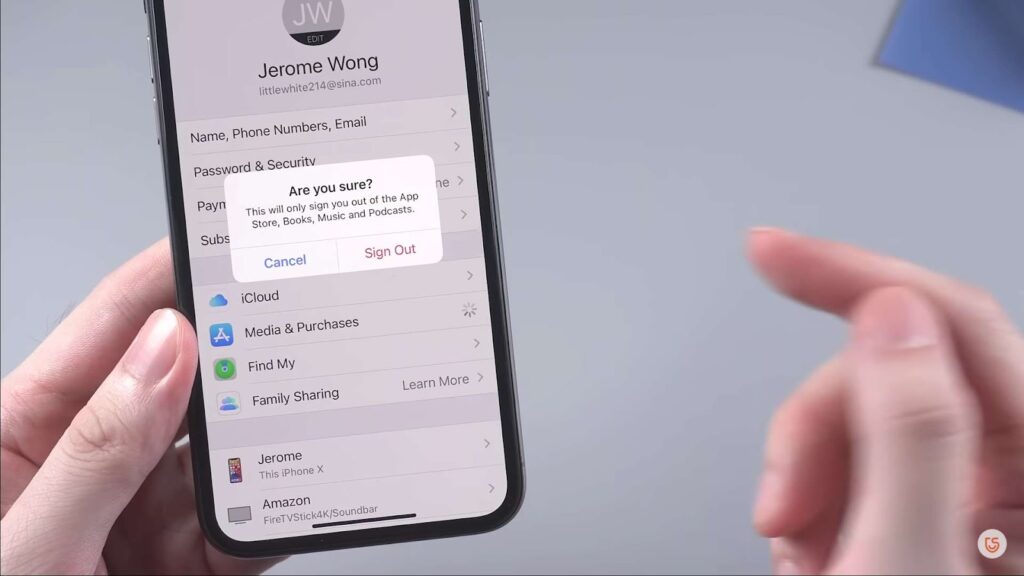
Engaging Apple Support for Personalized Help
- When to Contact: If the above methods do not yield results, reaching out to Apple Support is the next logical step. They offer specialized, case-specific advice and solutions;
- How to Contact: Apple Support can be contacted through various channels – phone, email, or live chat. There’s also the option to schedule a Genius Bar appointment for in-person assistance;
- Preparation Tips: Before contacting, have your device details, such as model and iOS version, readily available. Briefly outline the steps you’ve already taken to resolve the issue to expedite the support process.
Preventive Measures and Best Practices for Smooth App Store Experience
Regular iOS Updates
- Importance: Keeping your iOS up-to-date is vital for security, performance, and compatibility, which directly impacts your App Store experience;
- How to Update: Enable automatic updates or manually update through your device’s settings. Regularly check for updates to ensure you’re running the latest version.
Secure Management of Apple ID
- Why It Matters: Your Apple ID is the gateway to all Apple services, including the App Store. Secure management prevents unauthorized access and potential issues;
- Best Practices: Use strong, unique passwords and enable two-factor authentication. Be cautious about sharing your Apple ID credentials and regularly monitor for any unusual activity.
Monitoring Network Settings
- Objective: Consistent monitoring of network settings can preempt connectivity issues that disrupt access to the App Store;
- Tips: Regularly check your Wi-Fi and cellular data connections for stability. Be aware of changes in network environments, especially when connecting to new or public networks.
By incorporating these advanced solutions, third-party tools, and preventive measures, users can effectively navigate and resolve most App Store-related issues on their Apple devices. This comprehensive approach not only addresses current problems but also lays a foundation for avoiding future complications. Unlock the magic of discreet productivity: Discover how to hide apps on macbook seamlessly.
Conclusion
Although facing challenges within the Apple App Store may prove exasperating, the majority of these issues can be resolved through a strategic approach. This comprehensive guide equips users with the necessary tools to adeptly address and conquer prevalent App Store complications, thereby guaranteeing a seamless user experience on their Apple devices.