Have you ever encountered the exasperation of your iPhone application abruptly shutting down or crashing unexpectedly? This frequent occurrence can disrupt your productivity and instill a sense of helplessness within you. Fortunately, there exist numerous strategies at your disposal to rectify these force closure issues plaguing your iPhone applications. In the forthcoming article, we will guide you through a series of highly effective remedies to restore seamless functionality to your apps.
Exploring the Root Causes of App Crashes on iPhones
Understanding why apps crash on iPhones is vital for a seamless user experience. In this comprehensive guide, we delve deep into the common culprits behind these frustrating crashes and provide valuable insights on how to address and prevent them.
1. Out-of-Date Applications:
- Impact of Obsolete Apps: Apps that are not updated to their latest versions may not be in harmony with your current iOS version. This can result in erratic behavior and frequent crashes, leaving users frustrated;
- Recommendation: To keep your apps running smoothly, make it a habit to regularly check for updates in the App Store. Here’s what you can do:
- Enable automatic app updates for convenience;
- Manually check for updates by visiting the App Store and selecting “Updates” from the bottom right corner;
- Pay special attention to critical updates that mention bug fixes or improved stability.
2. Software Inconsistencies:
- Glitches and Conflicts: Temporary software issues can be a significant source of app crashes. These problems often arise from conflicts between apps or with the iOS itself, causing unexpected crashes that can disrupt your iPhone experience;
- Tip: If you encounter app crashes due to software inconsistencies, try this troubleshooting tip:
- Restart your iPhone. This simple action can clear temporary glitches and conflicts and restore smooth operation.
3. Storage Constraints:
- The Role of Adequate Storage: Your iPhone’s storage space plays a pivotal role in app performance. Insufficient storage can lead to crashes and slow app response times;
- Advice: Manage your iPhone’s storage effectively to prevent app crashes:
- Check your storage usage in Settings > General > [Device] Storage;
- Remove unused apps and files to free up space;
- Consider using cloud storage services to store your media files and documents.
4. Cache and Data Buildup:
- Corrupted Cache and Data Issues: Over time, apps accumulate cache and data that can become corrupted, leading to crashes and sluggish performance.
- Solution: Keep your apps running smoothly by regularly clearing cache and data for frequently used apps:
- Go to Settings > [App Name];
- Tap on “Clear Cache” and “Clear Data” options if available;
- Note that this may require you to log in again or lose some app-specific settings, so use this sparingly.
5. iOS System Bugs:
- iOS Update Quirks: Sometimes, new iOS updates may inadvertently introduce bugs that affect app stability.
- Recommendation: Stay informed about the latest iOS updates and any known issues. Here’s how to manage this effectively:
- Check Apple’s release notes to understand what’s changing in each update.
- Join online communities or forums to learn from others’ experiences with the latest iOS version.
- Consider waiting a few days after a major iOS update is released to allow time for the resolution of any significant bugs before updating your device.
By keeping these factors in mind, iPhone users can become adept at troubleshooting and proactively preventing app crashes. Consistent maintenance and timely updates are essential for ensuring a dependable and frustration-free experience with your iPhone.
Troubleshooting Force Close Issues on iPhones: A Comprehensive Guide
Experiencing the frustration of apps force closing on your iPhone? Worry not, as we’ve put together a detailed guide to help you resolve these issues effectively. In addition to step-by-step instructions, we’ll provide you with valuable insights and tips to ensure a smooth iPhone experience.
Initiate a Device Restart
- Why It Helps: Restarting your iPhone can work wonders in resolving minor software glitches that lead to app force closures. Make it a weekly habit to keep your device running smoothly;
- Steps to Follow:
- Hold down the power button until the power-off slider appears;
- Slide to power off, wait for about 30 seconds, and then restart the device by pressing the power button again;
- Tip: Performing a restart at least once a week can keep your device running smoothly.
Enhance the Problematic Application
- Significance of Enhancements: App developers consistently release updates to fix bugs and improve overall performance. Staying up-to-date is crucial for a seamless app experience;
- How to Enhance:
- Access the App Store and go to the “Updates” section;
- Look for upgrades for the specific application;
- Tap the “Update” button to install the latest version;
- Suggestion: Simplify app maintenance by enabling automatic updates in your App Store settings.
Purge App Cache and Data
- Advantages: Eliminating cache and data can effectively address issues stemming from corrupted or outdated files. This step can breathe new life into your apps.
- Procedure:
- Navigate to Settings > General > iPhone Storage;
- Identify the troublesome app and choose either “Offload App” or “Delete App.”;
- Reinstall the application through the App Store;
- Insight: Opting to offload an app not only reclaims storage space but also preserves the app’s data.
Ensure Adequate Storage Space
- Why It Matters: A lack of storage can hinder app performance and lead to force closures. Keep your device running smoothly by regularly managing your storage;
- Freeing Up Space:
- Delete unused apps, old photos, and unnecessary files;
- Utilize cloud services for storage to maintain your device’s memory;
- Use the iPhone’s storage management tool in Settings to identify and remove large files.
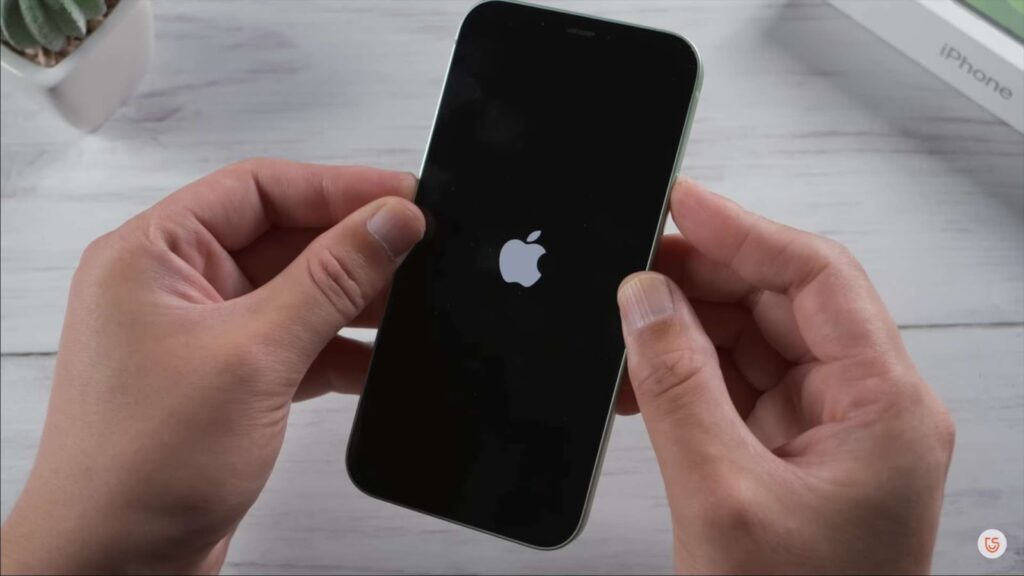
Reinstall the App
- When to Consider: If clearing the cache doesn’t help, a fresh install might do the trick.
- Steps:
- Delete the troublesome app from your device;
- Download it again from the App Store;
- Advice: Remember to back up any essential data within the app before deletion.
Update iOS Version
- Relevance: Older iOS versions may not be compatible with newer apps, leading to compatibility issues and force closures;
- Updating iOS:
- Navigate to Settings > General > Software Update;
- Install any available updates;
- Note: Always backup your device before performing an iOS update to prevent data loss.
Reach Out to App Support
- Final Resort: If all else fails, don’t hesitate to contact the app’s support team. They’re there to help you with your issues;
- Approach:
- Find the app’s contact information within the app or on the App Store page;
- Describe your issue in detail for better assistance;
- Tip: Check online forums or the app’s FAQ section for common solutions, as others may have encountered similar problems.
By following these steps and maintaining your iPhone regularly, you can effectively resolve most force close issues. Remember that preventive measures, such as keeping your apps and iOS updated, can go a long way in preventing these problems from occurring in the first place. Enjoy a smoother iPhone experience! Discover the ultimate multitasking magic with the Mac Split Screen App. Maximize productivity and convenience like never before!
Conclusion
Encountering abrupt app closures on your iPhone can certainly be exasperating. However, fear not, for by following these comprehensive problem-solving measures, you can frequently mend the problem and relish a more seamless app usage. Always bear in mind the significance of keeping your apps and iOS system impeccably up-to-date, maintaining adequate storage capacity, and readily seeking assistance from app support when the situation warrants it. By incorporating these astute strategies, you’ll swiftly return to enjoying your cherished apps without any bothersome interruptions.