Owning a MacBook Air is a statement of style and efficiency. However, with the plethora of models released over the years, from the MacBook Air (Mid 2013) to the latest MacBook Air (Retina, 13-inch, 2020), identifying your specific model can be perplexing. This guide is your compass in the technological maze of Apple’s designations, enabling you to pinpoint your MacBook Air’s exact model and its unique characteristics.
Why Model Identification Matters
Identifying your MacBook Air’s model is not just a matter of curiosity. It’s crucial for software updates, hardware upgrades, or troubleshooting. Each model has distinct specifications and compatibilities, making precise identification imperative for optimal performance.
Early Steps: Visual and Physical Clues
Begin with the obvious – size and physical features. The MacBook Air has primarily been available in 11-inch and 13-inch sizes. Note the screen size, the presence of USB ports, and other physical characteristics. This preliminary observation can narrow down the possibilities significantly.
Delving into System Reports
Your MacBook Air is more than just its outer shell. Navigate to the ‘About This Mac’ section under the Apple menu. Here, you’ll find the essential information like the model name, year, and other specifications.
Detailed Model Analysis: Year-by-Year Breakdown (Continued)
MacBook Air (11-inch, Mid 2013)

- Processor Upgrade: Featured Intel’s 4th-generation Core i5 and i7 processors;
- Graphics and Battery Improvements: Intel HD Graphics 5000 and significantly enhanced battery life;
- Storage Options: Offered up to 8GB of RAM and 512GB of flash storage.
MacBook Air (13-inch, Mid 2013)

- Consistent Upgrades: Similar processor, graphics, and storage options as the 11-inch variant;
- Notable Feature: Longer battery life compared to the 11-inch model.
MacBook Air (13-inch, Early 2014)
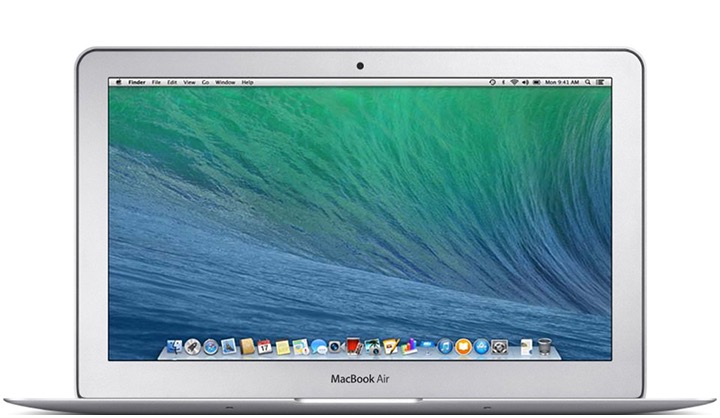
- Slight Improvements: Minor updates to the processor for enhanced efficiency;
- Graphics and Storage: Maintained the Intel HD Graphics 5000 and similar storage options as previous models.
MacBook Air (11-inch, Early 2014)
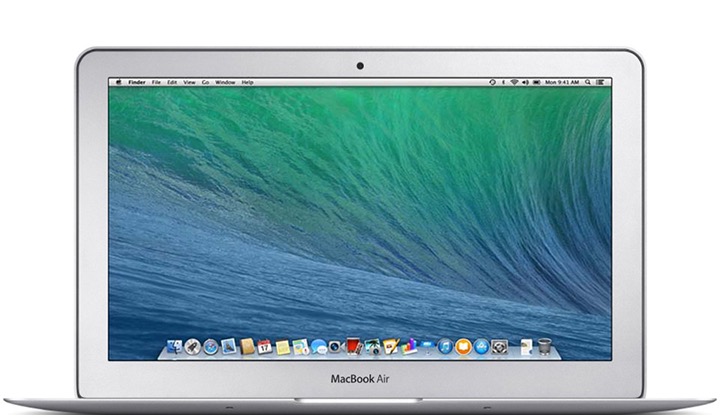
- Processor and Performance: Similar to the 13-inch Early 2014 model, with minor improvements;
- Portability and Power: Continued to offer a balance between portability and performance.
MacBook Air (13-inch, Early 2015)
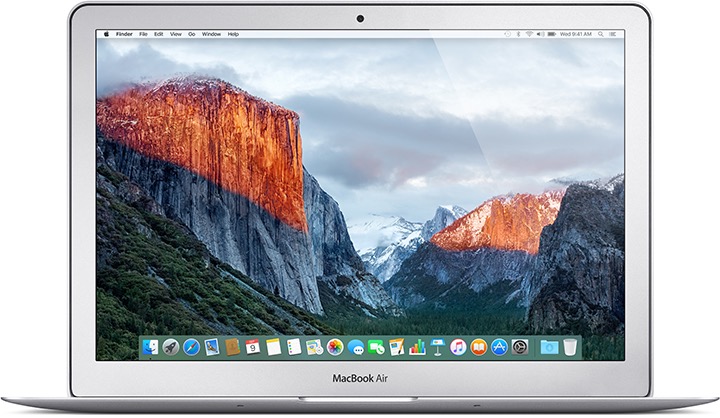
- Processor and Graphics: Updated to 5th-generation Intel Core i5 and i7 processors and Intel HD Graphics 6000;
- Improved Connectivity: Introduced Thunderbolt 2 port for faster data transfer.
MacBook Air (11-inch, Early 2015)
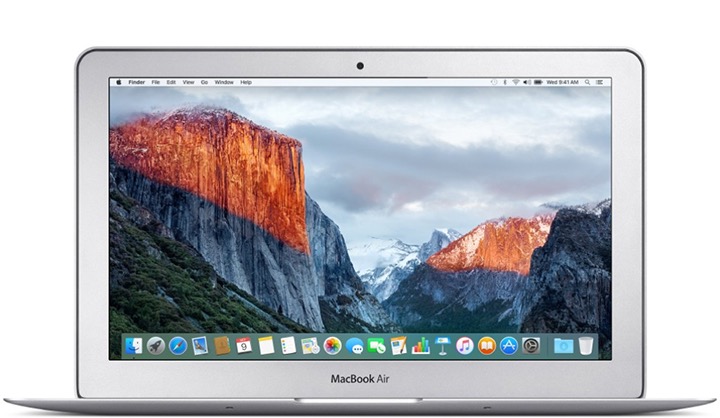
- Similar Upgrades: Shared the same processor and graphics improvements as the 13-inch 2015 model;
- Compact and Efficient: Maintained its status as a highly portable and efficient machine.
MacBook Air (13-inch, 2017)

- Processor Update: Featured 5th-generation Intel Core i5 and i7 processors;
- Storage and RAM: Continued to offer up to 8GB of RAM and 512GB of SSD storage;
- Last of Its Kind: The final model before the introduction of Retina display in the Air lineup.
MacBook Air (Retina, 13-inch, 2019)

- Display and Design: Enhanced with True Tone technology for the Retina display;
- Processor Choices: Options for 8th-generation Intel Core i5 and i7 processors;
- Modern Features: Added Touch ID and improved keyboard mechanism.
MacBook Air (Retina, 13-inch, 2020)

- Enhanced Graphics: Intel Iris Plus Graphics for superior image quality;
- Expanded Storage Options: Up to 16GB of RAM and 2TB of SSD storage;
- Innovative Features: Introduction of new Magic Keyboard and improved security with the Apple T2 chip.
Comparing Model Specifications:
| Model | Screen Size | Processor | Notable Features | RAM | Storage |
|---|---|---|---|---|---|
| Mid 2013 (11-inch) | 11-inch | Intel Core i5/i7 | Enhanced Battery Life | Up to 8GB | Up to 512GB SSD |
| Mid 2013 (13-inch) | 13-inch | Intel Core i5/i7 | Longer Battery Life | Up to 8GB | Up to 512GB SSD |
| Early 2014 (13-inch) | 13-inch | Intel Core i5 | Minor Processor Updates | Up to 8GB | Up to 512GB SSD |
| Early 2014 (11-inch) | 11-inch | Intel Core i5 | Efficient Performance | Up to 8GB | Up to 512GB SSD |
| Early 2015 (13-inch) | 13-inch | Intel Core i5/i7 | HD Graphics 6000 | Up to 8GB | Up to 512GB SSD |
| Early 2015 (11-inch) | 11-inch | Intel Core i5/i7 | Compact Efficiency | Up to 8GB | Up to 512GB SSD |
| 2017 | 13-inch | Intel Core i5/i7 | Last Non-Retina Model | Up to 8GB | Up to 512GB SSD |
| Retina 2019 | 13-inch | 8th-gen Intel Core i5/i7 | True Tone Technology | Up to 16GB | Up to 1.5TB SSD |
| Retina 2020 | 13-inch | Up to 10th-gen Intel Core i7 | Magic Keyboard | Up to 16GB | Up to 2TB SSD |
The Evolution of macOS on MacBook Air
Each MacBook Air model’s journey from its initial operating system to the latest compatible version it can support showcases the adaptability and longevity of these devices. Apple’s consistent updates to macOS not only enhance the functionality and security of MacBook Airs but also breathe new life into older models, extending their usability and relevance in an ever-evolving digital landscape.
As macOS continues to evolve, bringing in more sophisticated features and refined user interfaces, your MacBook Air remains a steadfast companion, adapting and transforming to meet the demands of modern computing. This deep dive into the software compatibilities of each MacBook Air model underscores the importance of keeping your device updated, ensuring you harness the full potential of what your MacBook Air and its corresponding macOS version have to offer.
Checking Your Apple ID Device List for MacBook Air Model Identification
In addition to the traditional methods of identifying your MacBook Air model through physical characteristics and system reports, another efficient approach lies within your Apple ID account. Your Apple ID device list is a virtual catalog of all the Apple devices associated with your account, including each device’s model information. This section seamlessly intertwines with the overarching theme of our article by offering an alternative, yet straightforward method to determine the exact model of your MacBook Air.
How to Access and Use Your Apple ID Device List
- Sign in to Your Apple ID Account: Start by signing in to your Apple ID account on Apple’s website or through your Apple device;
- Navigate to the Devices Section: Once logged in, look for the ‘Devices’ section. This area lists all Apple devices connected to your Apple ID;
- Find Your MacBook Air: Scroll through the list until you locate your MacBook Air. Here, you will find not just the model but also other valuable information such as the device’s serial number, the operating system it’s currently running, and the date it was registered to your account;
- Cross-Reference with Our Guide: With the model information in hand, you can cross-reference it with the detailed breakdown provided earlier in this guide. This comparison will give you a deeper understanding of your MacBook Air’s specifications and capabilities.
Why Checking Your Apple ID Device List is Beneficial
- Convenience: It’s a quick and easy method that doesn’t require you to delve into system settings or physically inspect your device;
- Accuracy: The information in your Apple ID account is provided by Apple, ensuring its accuracy;
- Additional Insights: This method not only confirms your MacBook Air’s model but also provides other pertinent information that might be useful for software updates, troubleshooting, or in case of theft or loss.
Conclusion
Identifying your MacBook Air model is a journey through Apple’s innovative history. Each model, from the Mid 2013 to the Retina 13-inch 2020, has its tale and tech specifics. Knowing your model ensures you’re equipped with the right information for upgrades, repairs, or simply appreciating the innovation you own.