In this digital era, where capturing and sharing moments has become a part of our daily lives, the iPhone’s camera app emerges as a crucial tool. Its intuitive interface and powerful features make it a favorite among iPhone users. However, there are instances where this app may disappear from your device, leading to a sense of loss and frustration. But worry not, as this guide is designed to help you navigate through the process of bringing back the iPhone camera app.
The Mystery of the Missing Camera App
The disappearance of the camera app can be perplexing. Usually, this happens for two reasons: it’s either accidentally deleted or it has been restricted. To solve this mystery, one must first identify the cause:
- Accidental Deletion: Sometimes, in the flurry of using our devices, we may unintentionally delete apps. This could be the case with the camera app;
- Restrictions: Parental controls or other restrictions might be enabled, hiding the camera app from view.
Navigating iPhone Settings: A Key to Restoration
The solution often lies in the settings of your iPhone. Here are two crucial steps to follow:
Check ‘Screen Time’ for Restrictions:
- Navigate to ‘Settings’;
- Tap on ‘Screen Time’;
- Go to ‘Content & Privacy Restrictions’;
- Check if the camera app is restricted.
Reset the Home Screen Layout:
- Go to ‘Settings’;
- Select ‘General’;
- Scroll down and choose ‘Reset’;
- Tap on ‘Reset Home Screen Layout’.
The Art of Redownloading: A Digital Rebirth
If the camera app has been deleted, it can be reinstalled from the App Store. Here’s how you can do it:
- Open the App Store: This is your starting point to recover any lost app;
- Search for the Camera App: Enter ‘Camera’ in the search bar;
- Redownload with Ease: Once found, download the app again with just a tap.
Understanding iOS Updates: A Hidden Solution
Sometimes, the problem with the camera app could be due to an outdated iOS version. Ensuring your iPhone is updated can resolve this issue. Here’s a simple process to check for updates:
- Go to ‘Settings’ > ‘General’ > ‘Software Update’;
- If an update is available, follow the prompts to install it.
The Factory Reset: A Last Resort
In rare cases where none of the above methods work, a factory reset might be necessary. This should be your last resort as it erases all data from your iPhone. Always ensure that you have a backup of your important data before proceeding. To perform a factory reset:
- Go to ‘Settings’ > ‘General’ > ‘Reset’;
- Choose ‘Erase All Content and Settings’.
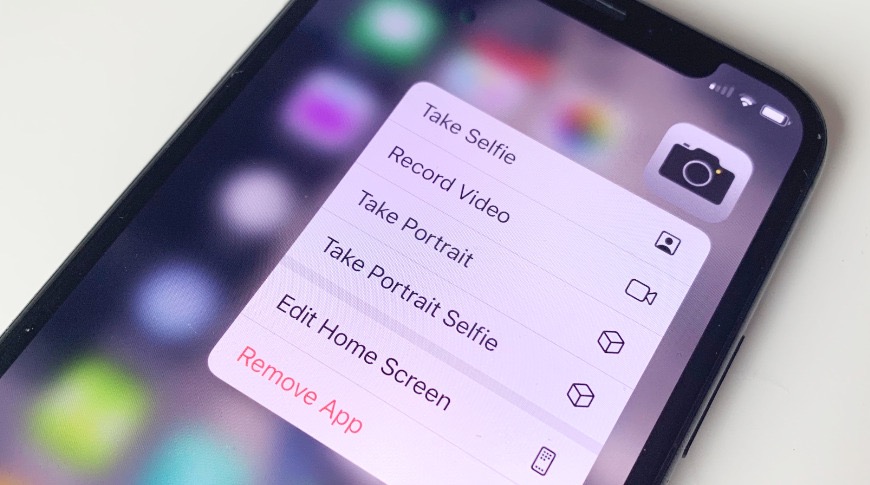
The Power of External Help: Seeking Professional Assistance
When the situation seems beyond your control, reaching out to Apple Support is a wise decision. They offer professional guidance and can help solve complex issues that you might encounter with your iPhone.
Google App vs Safari: Navigating Your iPhone’s Browser Options
When dealing with issues related to iPhone apps, including the camera app, it’s important to consider the role of web browsers in accessing support resources and information. Two major players in this field on the iPhone are the Google app and Safari. Understanding the strengths and differences between these browsers can enhance your troubleshooting experience.
Google App Advantages:
- Integrated Google Services: For users heavily invested in Google’s ecosystem, like Google Photos or Drive, the Google app offers seamless integration;
- Voice Search and Google Assistant: The Google app comes with the added advantage of Google’s voice search capabilities and the smart features of Google Assistant;
- Personalized Information Feed: The app provides a curated news feed based on your interests and search history.
Safari Advantages:
- Deep Integration with iOS: As Apple’s own browser, Safari is deeply integrated with iOS, offering a more fluid and optimized experience on your iPhone;
- Privacy Features: Safari is known for its strong privacy protections, including intelligent tracking prevention;
- iCloud Sync: Safari seamlessly syncs bookmarks, history, and tabs across all Apple devices.
Browser Strengths with Camera App Reinstallation
While troubleshooting the camera app, you might need to search for additional information, download the app, or even contact Apple Support. Here’s how both browsers can be effectively used in this context:
Using Google App
The Google app is particularly useful for quick searches, thanks to its powerful search engine and personalized feed. If you’re looking for a specific guide or a community forum discussing camera app issues, the Google app can provide quick and relevant results. Its voice search feature can be particularly handy when you’re multitasking or need information hands-free.
Using Safari
If you prefer a more integrated browsing experience with your iPhone, Safari is the go-to option. It’s especially useful if you’re reading through lengthy troubleshooting articles or official Apple support pages. The iCloud sync feature ensures that you can start reading on one device and continue on another, which is convenient if you’re switching between devices while following installation steps.
Conclusion
Reinstalling your iPhone’s camera app can range from being a simple task to a complex one, depending on the situation. However, with this guide, you are equipped to tackle this challenge. Whether it’s through simple settings adjustments, app store redownloading, system updates, or even a factory reset, you have the knowledge to restore your iPhone’s camera functionality and continue capturing life’s precious moments.
FAQs
Yes, by resetting the home screen layout in settings.
It’s possible, as updates can resolve system glitches.
Yes, but ensure you back up data first.
Check in the ‘Screen Time’ settings under ‘Content & Privacy Restrictions’.
No, photos are stored separately and won’t be affected by reinstalling the app.